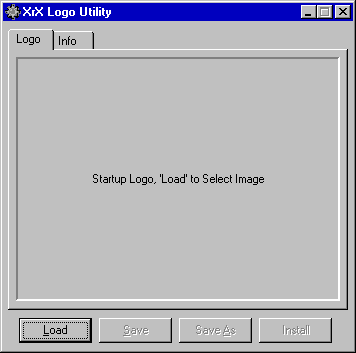Animated Logo Utility
Animated Logo Utility
Documentation
Installation:
- Installing the program requires the capability to extract a ZIP archive, my preference
for doing so under Windows 98 (95) is WinZip.
- If your using WinZip you can simply select the Install option in WinZip, otherwise
extract all the files from the ZIP to a temporary directory then run Setup.EXE from that
directory.
- The setup routine will step you through the process of installing the XrX Logo Utility.
- That's it, your ready to run the program.
- Please note that XrX Logo is shareware, see the Registration information option on the
'About' page of the program for details.
Main Logo Window:
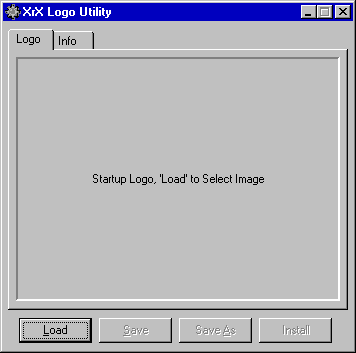 |
- Load, load a different logo.
- Save, save the last loaded logo with the new options.
- Save As, this will bring up a dialog allowing you to save the
logo with a different name.
- Install, Installs the loaded logo as the system startup logo, this
option may not be available on all machines.
The install button will not appear if your boot drive is compressed, I am working on a
routine to properly identify where the LOGO.SYS file should be placed on those machines,
but it is still being tested.
|
At this point your only options are to 'Load' a logo into the program
or Exit. Select Load. You will be presented with a 'File Open Dialog' where you can select
a .BMP or .SYS file, the program verifies that the file is an image with the correct size
and color depth before loading, and will report 'Invalid File Format' if the file does not
meet the requirements. You also have the ability to 'Drop' a logo file onto the utility
from the Explorer. If the file you select is not 320 x 400, it will be resized to
320 x 400.
Now that a file is loaded, a small Startup Options Window will appear. This window is
'Slaved' to the main window meaning it will always appear at the top right side of the
main window. The Buttons for Save, Save As and Install (If Available) will also be enabled
at this point. When a logo is loaded, there is a border that shows the color of border
that will be displayed on the boot screen.
Startup Options :
 |
- Colors to Animate, this is the number of colors in the palette that are
to be included in the animation, if the last 20 colors in the palette are to be animated,
this would be set to 20.
- Reverse, reverses the direction of the animation, when a file is saved
with this option set, the colors included in the animation are reversed, and corrected
wherever they appear in the image.
- No Loop, this enables the second type of animation available for a
startup logo, when the end of the colors is reached, the animation will reverse rather
than looping back to the start.
- Test Animation, this starts the animation playing, while the animation
is playing, the colors to animate selection is disabled. The Reverse and No Loop options
can be toggled while the animation is playing.
- Adjust Palette, opens the palette modification window.
- Apply Logo Mask, applies another logo or a logo mask to the current
image.
|
Info Tab:
 |
- Author, Name of the logo creator, this is saved in the logo file.
- Description, a multi line description of the logo, may include
copyright information etc. this is also saved in the logo file.
- The date appearing under the description is the date the logo was last updated. I put
this in as files transferred via ftp rarely keep their dates intact.
The Information on this page is saved with the logo, however if the logo is modified
using an image editor, this information will be lost. |
About Tab:
 |
- Version, Current Release Number of the XrX Logo Utility, use this to
determine if your running the latest version.
- Unregistered, this will show up here and on the starting splash screen
untill you register the program, once the program is registered, the delayed splash screen
is removed.
- Registration Information, this opens a form that you can fill in
and print to register the program. All the information you need to register is contained
there.
- The underlined links on the bottom half of this window provide hot links to E-Mail XrX
Computer Applications, or Browse the sample logos page if your system has compatible
E-Mail and Browser Capability.
|
Adjust Palette:
 |
On this page you can modify the palette of your image, you can move
colors around the palette by simply clicking and dragging the colors around, or right
click for options.
- Edit the current color.
- Copy the clicked color to the last selected entry.
- Swap the clicked color with the last selected entry.
- Fade from the clicked color to the color of the last selected entry.
- Apply, save all the changes made to the palette and return to the main
window
The status line at the bottom of the window shows the Red, Green,
and Blue elements of the current color, and the Current Entry 120,
Original Position of Current Entry (122), and Last Selected Entry >123< |
Full Screen Display:
Whenever a logo is loaded, the current image can be displayed full screen by double
clicking on the logo itself. The full screen image may be slow to animate depending on
your hardware. To return to the windowed display simply click anywhere on the displayed
logo. The full screen display is an approximation of what the user will see when they boot
their machine, because of resolution differences it may not be exact.
Logo Masks:
New to the logo utility is the ability to apply logo masks, a logo mask can simply be
another logo in which case all that will be copied is the actual animation from the
selected mask. Or a logo in which at least the first five entries of the palette are pure
black in which case the utility will copy all of the bits in the mask that occur after the
first Non-Black entry in the palette, this will aloow copying of static as well as
animated elements into your logo.
Command Line Options:
Another feature available in the current release of XrXLogo is the ability to supply
the name of a logo on the command line. This allows XrXLogo to be associated with .SYS
files, making it easier to display logos from the explorer. I am researching the ability
to add a right button option to load XrXLogo only if the file is the right size etc.
Return to XrX Animated Logo Tools Page